
Ensembl Variant Effect Predictor Download and install
Download and install
Note
Download
Download ensembl-vep package (see below the different ways to download it) and then follow the installation instructions.
Using Git
 Clone the Git repository
Clone the Git repository
Use git to download the ensembl-vep package:
git clone https://github.com/Ensembl/ensembl-vep.git cd ensembl-vep
 Update to a newer version
Update to a newer version
To update from a previous version:
cd ensembl-vep git pull git checkout release/115 perl INSTALL.pl
 Use an older version
Use an older version
To use an older version (this example shows how to set up release 87):
cd ensembl-vep git checkout release/87 perl INSTALL.pl
Download the Zipped package file
Users without the git utility installed may download a zip file from GitHub, though we would always recommend using git if possible.
curl -L -O https://github.com/Ensembl/ensembl-vep/archive/release/115.zip unzip 115.zip cd ensembl-vep-release-115/
Previous versions (ensembl-tools)
Previously, Ensembl VEP was available as part of the ensembl-tools package (see the Ensembl archive site for documentation). The following downloads are available for archival purposes. Show versions
What's new?
New in version 115 (September 2025)
- Added Ensembl VEP support for annotating structural variants with allele frequencies from gnomAD and clinical significance (CLINSIG) from ClinVar.
- Added Ensembl VEP and Ensembl Variation API support for the new ClinVar somatic classifications.
- We have enabled support for GENCODE promoters, variants falling within them can now be annotated with details of the promoter
- New plugin (on CLI):
Previous version history - from version 88: Show
Older versions (ensembl-tools) - until version 87: Show
Requirements
Ensembl VEP requires:- gcc, g++ and make
- Perl version 5.22 or above recommended (tested on 5.22, 5.26, 5.32, 5.34, 5.38)
- Perl packages:
- Archive::Zip
- DBD::mysql (version <=4.050)
- DBI
Additional libraries can be installed for extra features and enhancements but they are not required to run Ensembl VEP in most of the use cases.
Ensembl VEP's INSTALL.pl script will install required components of Ensembl API for you, but Ensembl VEP may also be used with any pre-existing API installations you have, provided their versions match the version of VEP you are using.
Ensembl VEP is available in the following platforms:
Ensembl VEP is also available as Docker and Singularity images, allowing to skip the complex installation steps.
Installation
Ensembl VEP's INSTALL.pl makes it easy to set up your environment for using the Ensembl VEP. It will download and configure a minimal set of the Ensembl API for use by the Ensembl VEP, and can also download cache files, FASTA files and plugins.
Run the following, and follow any prompts as they appear:
perl INSTALL.pl
Additional non-essential components and enhancements must be installed manually.
Software components installed
If you already have the latest version of the API installed you do not need to run the installer, although it can be used to simply update your API version (with post-release patches applied), and retrieve cache and FASTA files. The installer downloads the API within the Ensembl VEP directory and will not affect any other Ensembl API installations.
The script will also attempt to install a Perl::XS module, Bio::DB::HTS, for rapid access to bgzipped FASTA files. If this fails, you may add the --NO_HTSLIB flag when running the installer; Ensembl VEP will fall back to using Bio::DB::Fasta for this functionality (more details).
Running the installer
The installer is run on the command line as follows:
perl INSTALL.pl [options]
Follow on-screen prompts and note warnings of any files which will be deleted/overwritten
You should not need to add any options, but configuration of the installer is possible with the flags below. Options can also be set by exporting environment variables prefixed with VEP_ before running the installer (for instance, export VEP_NO_HTSLIB=1 and export VEP_DIR_PLUGINS="/plugins").
| Flag | Alternate | Description |
|---|---|---|
--ASSEMBLY |
-y |
Assembly version to use when using --AUTO. Most species have only one
assembly available on each software release; currently this is only
required for human on release 76
onwards.
|
--AUTO |
-a |
Run installer without prompts. Use the following options to specify
parts to install:
e.g. for API and cache: perl INSTALL.pl --AUTO ac |
--CACHE_VERSION [version] |
By default the installer will download the latest version of Ensembl VEP caches and FASTA files (currently 115). You can force the script to install a different version, but there is no guarantee that a version of the API will be compatible with a different version of the cache. | |
--CACHEDIR [dir] |
-c |
By default the script will install the cache files in the ".vep" subdirectory in your home area. This option configures where cache files are installed. The --dir_cache flag must be passed when running Ensembl VEP if a non-default cache directory is given: ./vep --dir_cache [dir] |
--DESTDIR [dir] |
-d |
By default the script will install the API modules in a subdirectory of the current directory named "Bio". Using this option you can configure where the Bio directory is created. If something other than the default is used, this directory must either be added to your PERL5LIB environment variable when running Ensembl VEP, or included using perl's -I flag: perl -I [dir] vep |
--NO_HTSLIB |
-l |
Don't attempt to install Bio::DB::HTS/htslib |
--NO_TEST |
Don't run API tests - useful if you know a harmless failure will prevent continuation of the installer | |
--NO_UPDATE |
-n |
By default the script will check for new versions or updates of Ensembl VEP. Using this option will skip this check. |
--PLUGINS |
-g |
Comma-separated list of plugins to install when using # List the available plugins: perl INSTALL.pl -a p --PLUGINS list # Download/install all the available plugins: perl INSTALL.pl -a p --PLUGINS all # Download/install a defined list of plugins, e.g.: perl INSTALL.pl -a p --PLUGINS dbNSFP,CADD,G2P |
--PLUGINSDIR [dir] |
-r |
By default the script will install the plugins files in the "Plugins" subdirectory of the The --dir_plugins flag must be passed when running Ensembl VEP if a non-default plugins directory is given: ./vep --dir_plugins [dir] |
--PREFER_BIN |
-p |
Use this if the installer fails with "out of memory" errors. |
--SPECIES |
-s |
Comma-separated list of species to install when using Use |
--USE_HTTPS_PROTO |
Download cache and FASTA file using HTTPs protocol instead of FTP. Useful for networks where FTP port is blocked by firewall. | |
--GITHUBTOKEN |
Set token to use for authentication when querying GitHub API. Authenticated user have increased rate-limit. NOTE: use token with read-only access. | |
--QUIET |
-q |
Don't write any status output when using --AUTO. |
Additional components
INSTALL.pl will set up the minimum requirements Ensembl VEP. Some features and enhancements, however, require the installation of additional components. Most are perl modules that are easily installed using cpanm; see this guide for more information on how to install perl modules.
Typically, you will use cpanm to install modules locally in your home directories; this shows how to set up a path for perl modules and install one there:
mkdir -p $HOME/cpanm export PERL5LIB=$PERL5LIB:$HOME/cpanm/lib/perl5 cpanm -l $HOME/cpanm Set::IntervalTree
To make the change to PERL5LIB permanent, it is recommended to add the export line to your $HOME/.bashrc or $HOME/.profile.
-
Additional features
- JSON - required to produce JSON format output
- Set::IntervalTree - used to find overlaps between entities in coordinate space. Required to use --nearest
- Bio::DB::BigFile - required to use bigWig format custom annotation files. See Bio::DB::BigFile instructions.
-
Speed enhancements - these modules can improve Ensembl VEP runtime
- PerlIO::gzip - marginal gains in compressed file parsing as used by the Ensembl VEP cache
- ensembl-xs - provides pre-compiled replacements for frequently used routines in Ensembl VEP. Requires manual installation, see README for details
Bio::DB::BigFile
In order for Ensembl VEP to be able to access bigWig format custom annotation files, the Bio::DB::BigFile perl module is required. Installation involves downloading and compiling the kent source tree. The current version of the kent source tree does not work correctly with Bio::DB::BigFile, so it is necessary to install an archive version known to work (v335).
-
Download and unpack the kent source tree
wget https://github.com/ucscGenomeBrowser/kent/archive/v335_base.tar.gz tar xzf v335_base.tar.gz
-
Set up some environment variables; these are required only temporarily for this installation process
export KENT_SRC=$PWD/kent-335_base/src export MACHTYPE=$(uname -m) export CFLAGS="-fPIC" export MYSQLINC=`mysql_config --include | sed -e 's/^-I//g'` export MYSQLLIBS=`mysql_config --libs`
-
Modify kent build parameters
cd $KENT_SRC/lib echo 'CFLAGS="-fPIC"' > ../inc/localEnvironment.mk
-
Build kent source
make clean && make cd ../jkOwnLib make clean && make
If either of these steps fail, you may have some missing dependencies. Known common missing dependencies are libpng and libssl; these may be installed, for example, with
apt-geton Ubuntu. If you do not have sudo access you may have to ask your sysadmin to install any missing dependencies.sudo apt-get install libpng-dev libssl-dev
On macOS you may use
brew; the openssl libraries also need to be symbolically linked to a different path:brew install libpng openssl cd /usr/local/include ln -s ../opt/openssl/include/openssl . cd -
-
On some systems (e.g. macOS), a compiled file is placed in a path that Bio::DB::BigFile cannot find. You can correct this with:
ln -s $KENT_SRC/lib/x86_64/* $KENT_SRC/lib/
-
We'll now use cpanm to install the perl module for Bio::DB::BigFile itself. See above for guidance on this. In this example we're going to install the module to a path within your home directory. In order to do this we must modify the paths that perl looks in to find modules by adding to the
PERL5LIBenvironment module. To make this change permanent you must add theexportline to your$HOME/.bashrcor$HOME/.profile.mkdir -p $HOME/cpanm export PERL5LIB=$PERL5LIB:$HOME/cpanm/lib/perl5 cpanm -l $HOME/cpanm Bio::DB::BigFile
If you are prompted for the path to the kent source tree, that means something didn't go right in the compilation above. Double check that
$KENT_SRC/lib/jkweb.aexists and is not found instead at e.g.$KENT_SRC/lib/x86_64/jkweb.a. You may copy or link the file (and the other files in that directory) to the former path.ln -s $KENT_SRC/lib/x86_64/* $KENT_SRC/lib/
-
You should now be able to successfully run the appropriate test in the Ensembl VEP package:
perl -Imodules t/AnnotationSource_File_BigWig.t
Using Ensembl VEP in macOS
Installing Ensembl VEP on macOS is slightly trickier than other Linux-based systems, and will require additional dependancies.
These instructions will guide you through the setup of Perlbrew, Homebrew, MySQL and other dependancies that will allow for a clean installation of Ensembl VEP on your macOS system.
These instructions have been tested on macOS High Sierra (10.13) and macOS Sierra (10.12).
Older versions may require additional tweaks, however we shall endeavouXcoder to keep these instructions up to date for future versions of MacOS.
Installation issues with M-series Macs
Prerequisite Setup
List of prerequisites: Xcode, GCC, Perlbrew, Cpanm, Homebrew, mysql, DBI, DBD::mysql (version <=4.050)
Xcode and GCC
Ensembl VEP requires Xcode and GCC for installation purposes. Fortunately, recent versions of macOS will look for (and attempt to install if required) both of these when you run the following command:
gcc -v
Perlbrew
We recommend using Perlbrew to install a new version of Perl on your mac, to prevent messing with the vendor perl too much. This can be done with the following command:
curl -L http://install.perlbrew.pl | bash echo 'source $HOME/perl5/perlbrew/etc/bashrc' >> ~/.bash_profile
At this point, PLEASE RESTART YOUR TERMINAL WINDOW to allow for the perlbrew changes to take effect.
We recommend installing Perl version 5.26.2 to run Ensembl VEP, and installing cpanm to handle the installation of perl modules.
These steps can be completed with the commands:
perlbrew install -j 5 --as 5.26.2 --thread --64all -Duseshrplib perl-5.26.2 --notest perlbrew switch 5.26.2 perlbrew install-cpanm
Homebrew
This package management system for macOS would make the installation of the next prerequisite (i.e. xs) easier.
/usr/bin/ruby -e "$(curl -fsSL https://raw.githubusercontent.com/Homebrew/install/master/install)"
xz
Ensembl VEP requires the installation of xz, a data-compression utility. The easiest way to install the xz package is through homebrew:
brew install xz
MySQL
In order to connect to the Ensembl databases, a collection of MySQL related dependancies are required. Fortunately, these can be installed neatly with Homebrew and Cpanm:
brew install mysql cpanm DBI cpanm DBD::mysql@4.050
Installing BioPerl
On some versions of macOS, the Ensembl VEP installer fails to cleanly install BioPerl, so a manual install will prevent issues:
curl -O https://cpan.metacpan.org/authors/id/C/CJ/CJFIELDS/BioPerl-1.6.924.tar.gz
tar zxvf BioPerl-1.6.924.tar.gz
echo 'export PERL5LIB=${PERL5LIB}:##PATH_TO##/bioperl-1.6.924' >> ~/.bash_profile
where ##PATH_TO##/bioperl-1.6.924 refers to the location of the newly unzipped BioPerl directory.
Final Dependancies
Installing the following Perl modules with cpanm will allow for full Ensembl VEP functionality:
cpanm Test::Differences Test::Exception Test::Perl::Critic Archive::Zip PadWalker Error Devel::Cycle Role::Tiny::With Module::Build LWP List::MoreUtils export DYLD_LIBRARY_PATH=/usr/local/mysql/lib/:$DYLD_LIBRARY_PATH
Installing Ensembl VEP
And that should be that! You should now be able to install Ensembl VEP using the installer:
git clone https://github.com/ensembl/ensembl-vep cd ensembl-vep perl INSTALL.pl --NO_TEST
Using Ensembl VEP in Windows 
Ensembl VEP was developed as a command-line tool, and as a Perl script its natural environment is a Linux system. However, there are several ways you can use Ensembl VEP on a Windows machine.
You may also consider using Ensembl VEP's web or REST interfaces.
Virtual machines
Using a virtual machine you can run a virtual Linux system in a window on your machine. There are two ways to do this:
- Use the Ensembl virtual machine image
- Use Docker
Perl
If Perl is installed on Windows, Ensembl VEP can be setup. However this may require installation of dependent modules. We recommend using Docker to run Ensembl VEP on Windows.
- Check Perl is installed
- Download and unpack the zip of the ensembl-vep package
- Open a Command Prompt (search for Command Prompt in the Start Menu)
-
Navigate to the directory where you unpacked the Ensembl VEP package, e.g.
cd Downloads/ensembl-vep-release-115
-
Run INSTALL.pl with --NO_HTSLIB and --NO_TEST; you will see some warnings about the "which" command not being available (these will also appear when running Ensembl VEP and can be ignored).
perl INSTALL.pl --NO_HTSLIB --NO_TEST
Docker
Docker allows running applications in virtualised containers. The Ensembl VEP Docker image is available from DockerHub: Ensembl VEP in DockerHub
After installing Docker, download the Ensembl VEP Docker image:
docker pull ensemblorg/ensembl-vep
To download cache files and other data with Ensembl VEP Docker, we recommend mounting a directory from your local (host) machine to folder /data from the Docker image. For instance:
mkdir $HOME/vep_data docker run -t -i -v $HOME/vep_data:/data ensemblorg/ensembl-vep
In the example above, data in $HOME/vep_data will be accessible by both the local machine and Ensembl VEP Docker. The Ensembl VEP API, plugins maintained by Ensembl VEP and their dependencies (e.g. Perl APIs, Bio::DB::HTS, htslib, ...) are already installed in the image.
Read/Write access from the container
Cache and FASTA files installation
You can run the INSTALL.pl script to install the cache and FASTA files:
docker run -t -i -v $HOME/vep_data:/data ensemblorg/ensembl-vep INSTALL.pl
- You will be asked to install cache data. Type the comma-separated numbers for the species/assembly of interest and press enter. Your data will download and unpack; this may take a while.
- If you wish to retrieve HGVS annotations, please download the FASTA files for your species. To do this, at the next prompt type 0 and press enter.
The above process may also be performed in one command; for example, to set up the cache and corresponding FASTA for human GRCh38:
docker run -t -i -v $HOME/vep_data:/data ensemblorg/ensembl-vep INSTALL.pl -a cf -s homo_sapiens -y GRCh38
The installer downloads Ensembl VEP data to the mounted directory (e.g., $HOME/vep_data).
The downloaded data will be automatically detected as long as its folder is mounted when running VEP:
docker run -v $HOME/vep_data:/data ensemblorg/ensembl-vep vep -i examples/homo_sapiens_GRCh38.vcf --cache
Running Ensembl VEP with data from local folder
Here is an example on running Ensembl VEP with data from folder $HOME/vep_data in the local machine (provided that the cache has been downloaded to that folder):
docker run -v $HOME/vep_data:/data ensemblorg/ensembl-vep \
vep --cache --offline --format vcf --vcf --force_overwrite \
--input_file input/my_input.vcf \
--output_file output/my_output.vcf \
--custom file=custom/my_extra_data.bed,short_name=BED_DATA,format=bed,type=exact,coords=1 \
--plugin NMD
Please avoid using absolute paths to data as the paths inside the container differ from your local machine.
Update from a previous version
Update your Docker container
docker pull ensemblorg/ensembl-vep
Update your cache
# Install the new cache through the Ensembl VEP INSTALL.pl script (see "Cache installation" section above) docker run -t -i -v $HOME/vep_data:/data ensemblorg/ensembl-vep INSTALL.pl -a c # Or install the cache manually cd $HOME/vep_data curl -O https://ftp.ensemblgenomes.ebi.ac.uk/pub/plants/release-115/variation/vep/homo_sapiens_vep_115_GRCh38.tar.gz tar xzf homo_sapiens_vep_115_GRCh38.tar.gz
Singularity
Due to root requirements for the Docker daemon, using the Docker container for Ensembl VEP is not always possible to HPC users. Singularity, an alternative containerisation tool, does not assume that you have a system where you are the root user. This has led to increased popularity in HPC contexts due to increased access rights flexibility.
After installing Singularity, Ensembl VEP may be used with Singularity based on the VEP Docker image from DockerHub:
singularity pull --name vep.sif docker://ensemblorg/ensembl-vep
The following is a brief example showing how to use a directory on your local (host) machine to store cache data for VEP.
mkdir $HOME/vep_data singularity exec vep.sif vep --dir $HOME/vep_data --help
The Ensembl VEP API, plugins and their dependencies (e.g. Perl APIs, Bio::DB::HTS, htslib, ...) are already installed in the image.
Cache and FASTA files installation
You can run the INSTALL.pl script to install the Cache data and FASTA files.
For example, to set up the cache and corresponding FASTA for human GRCh38 in your local folder $HOME/vep_data:
singularity exec vep.sif INSTALL.pl -c $HOME/vep_data -a cf -s homo_sapiens -y GRCh38
The installer downloads data to the specified directory (e.g., $HOME/vep_data).
When running Ensembl VEP via Singularity, point to this directory using --dir:
singularity exec vep.sif vep --dir $HOME/vep_data -i examples/homo_sapiens_GRCh38.vcf --cache
Running Ensembl VEP with data from local folder
Here is an example on running Ensembl VEP with data from folder $HOME/vep_data in the local machine (provided that the cache has been downloaded to that folder):
singularity exec vep.sif \
vep --dir $HOME/vep_data \
--cache --offline --format vcf --vcf --force_overwrite \
--input_file input/my_input.vcf \
--output_file output/my_output.vcf \
--custom file=custom/my_extra_data.bed,short_name=BED_DATA,format=bed,type=exact,coords=1 \
--plugin NMD
Update from a previous version
Update your docker container
singularity pull --name vep.sif docker://ensemblorg/ensembl-vep
Update your cache
# Install the new cache through the VEP INSTALL.pl script (see "Cache installation" section above) singularity exec vep.sif INSTALL.pl -c $HOME/vep_data -a c # Or install the cache manually cd $HOME/vep_data curl -O https://ftp.ensemblgenomes.ebi.ac.uk/pub/plants/release-115/variation/vep/homo_sapiens_vep_115_GRCh38.tar.gz tar xzf homo_sapiens_vep_115_GRCh38.tar.gz
Nextflow
We offer a Nextflow Ensembl VEP pipeline that aims to run Ensembl VEP using simple parallelisation. The pipeline is deployable on an individual Linux machine or on computing clusters running LSF, SLURM or other workload managers.
The process can be summarised briefly by the following steps:
- Splitting the input data into multiple files using a given number of bins
- Running Ensembl VEP on the split files in parallel
- Merging Ensembl VEP outputs into a single file
To run the pipeline in a system with Nexflow installed, you will need to prepare a vep.ini config file. Here are some examples commands to run the Nextflow Ensembl VEP pipeline:
# Run Nextflow Ensembl VEP using local Ensembl VEP installation # NB: Nextflow automatically downloads the GitHub repository nextflow run Ensembl/ensembl-vep -r main \ --input input.vcf \ --vep_config vep.ini # Run latest Ensembl VEP version using Docker nextflow run Ensembl/ensembl-vep -r main \ -profile docker \ --input input.vcf \ --vep_config vep.ini # Run Ensembl VEP 115.0 using Docker nextflow run Ensembl/ensembl-vep -r main \ -profile docker \ --input input.vcf \ --vep_config vep.ini \ --vep_version 115.0 # Run Ensembl VEP 115.0 using SLURM and Singularity nextflow run Ensembl/ensembl-vep -r main \ -profile slurm,singularity \ --input input.vcf \ --vep_config vep.ini \ --vep_version 115.0
For a full list of supported profiles, as well as more instructions on setting up and running the pipeline, please refer to the Nextflow Ensembl VEP instructions.

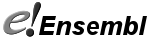

![Follow us on Twitter! [twitter logo]](/i/twitter.png)
